Desktop Hypervisor
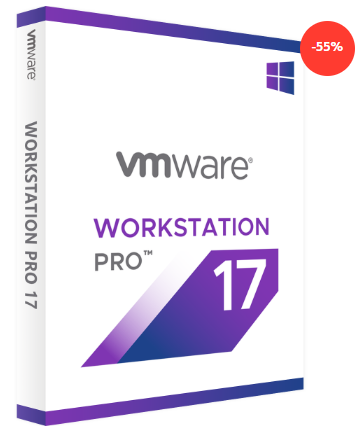
Vmware Workstation 17 Pro / 17.5 Pro Lifetime License
Original price was: R1,800.00.R350.00Current price is: R350.00.
Build and Test for any platform with VMware Workstation! VMware Workstation Pro is the industry standard for running multiple operating systems as virtual machines (VMs) on a single Linux or Windows PC. IT professionals, developers and businesses who build, test or demo software for any device, platform or cloud rely on Workstation Pro.
Download: Product key and installation instructions will be emailed after purchase.
Develop and Test for Any Platform With VMware Desktop Hypervisors
 |
VMware Fusion Pro for MacThe simply powerful VMware Desktop Hypervisor app for Mac. Built-in support for Windows 11 for Arm, 3D Hardware accelerated DirectX 11 graphics, ultra fast file-sharing and more. |
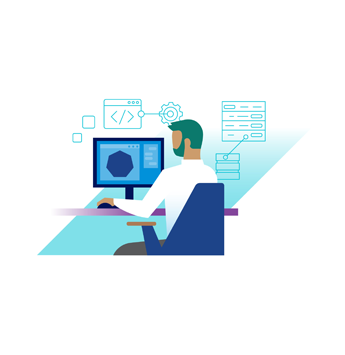 |
VMware Workstation Pro for PCBuild and test nearly any app with the world’s leading desktop hypervisor app for Windows and Linux. |
Fusion and Workstation Desktop Hypervisor Apps
VMware Fusion Pro is more powerful than ever with Windows 11 support on the latest Macs with Apple silicon, including a built-in “Get Windows” feature and full 3D graphics support. On a Linux or Windows PC, VMware Workstation continues to be the leading local virtual sandbox for building, testing and demoing software.
Run Nearly Any Operating System, VirtuallyChoose from hundreds of supported operating systems, from cloud-ready Linux distributions to the latest Windows 11, all without rebooting. |
Develop and Test for Any PlatformWith support for virtual machines, containers, or Kubernetes clusters, Fusion and Workstation provides developers with a versatile and automatable platform to build and test applications of any kind. |
Connect to vSphereConnect Fusion or Workstation to remote vSphere or ESX servers to launch, control and manage VMs as well as physical hosts. Effortlessly migrate local VMs to your private cloud with the ease of drag-and-drop. |
Run Secure and Isolated DesktopsRun a secure second desktop with different privacy settings, tools and networking configurations for online protection, complete with roll-back points called “snapshots” that can be restored later.
|
VMware Desktop Hypervisor Features
Virtual MachinesRely on the same hypervisor technology that powers vSphere to run virtual machines and guest operating systems. |
High-Performance 3D GraphicsGain a fluid and responsive experience for running 3D applications. Workstation and Fusion each support DirectX 11 and OpenGL in virtual machines. |
||
Containers and Kubernetes ClustersDevelopers can build and run containers and Kubernetes cluste |
Powerful Virtual NetworkingCreate and configure complex IPv4 and IPv6 virtual networks for VMs, with added network latency and bandwidth simulations to help recreate real-world scenarios. |
Ready to Get Started?
> Buy Now
Compare Desktop Hypervisor Products
Quickly compare features and choose the version that’s right for you.
General |
Fusion Pro |
Workstation Pro |
| Create New VMs |
● |
● |
| Create Large VMs (32CPU, 128GB RAM) |
● |
● |
| Convert PC into a virtual machine |
● |
● |
| Mass Deployment capable |
● |
● |
Host Guest Integration |
Fusion Pro |
Workstation Pro |
| Host/Guest File Sharing |
● |
● |
| Shared/Mirrored Folders |
● |
● |
| Run VMs with Different View Modes |
● |
● |
Graphics |
Fusion Pro |
Workstation Pro |
| 3D graphics with DX11 and OpenGL 4.3 support |
●* On Apple silicon Macs, Fusion supports emulated OpenGL 4.2 |
● |
| Large Graphics Memory: 8GB |
● |
● |
Device Support |
Fusion Pro |
Workstation Pro |
| 4K / 5K / Retina Display Support |
● |
● |
| USB 3.1 Device Support |
● |
● |
| Assistive Device Support (Section 508 Compliant) |
● |
● |
| Virtual Trusted Platform Module Device |
● |
● |
Security Features |
Fusion Pro |
Workstation Pro |
| Microsoft Virtualization Based Security (Guest) Support |
●*On Apple silicon Macs, Fusion does not support VBS or Nested VMs |
● |
| Virtual Trusted Platform Module (vTPM) |
● |
● |
| Bitlocker Guest Support |
● |
● |
| UEFI Boot Support |
● |
● |
| UEFI Secure Boot Support |
● |
● |
| GPU Sandbox Renderer |
● |
● |
| Snapshots |
● |
● |
| Create/Manage Encrypted VM |
● |
● |
Host Operating Systems |
Fusion Pro |
Workstation Pro |
| macOS |
● |
– |
| Windows 11 |
– |
● |
| Linux |
– |
● |
Guest Operating Systems |
Fusion Pro |
Worksation Pro |
| Over 200 Supported OSs (Linux, older Windows, BSD) |
● |
● |
| Windows 10 Guests |
● |
● |
| macOS Guests |
● |
– |
| Windows apps in the Mac Dock |
● |
– |
| BootCamp Import / Launch |
● |
– |
Windows Host Specific Features |
Fusion Pro |
Workstation Pro |
| DirectX 12 Host Rendering Engine |
– |
● |
| Hyper-V Mode Support (“VBS”, Device Guard, WSL) |
– |
● |
Linux Host Specific Features |
Fusion Pro |
Workstation Pro |
| Vulkan Rendering Engine |
– |
● |
| Host support: Ubuntu, Fedora, Debian, RHEL, SUSE |
– |
● |
Advanced Features |
Fusion Pro |
Workstation Pro |
| Command Line Operation: vmrun, vctl |
● |
● |
| vCenter Server Appliance Easy Deploy |
● |
● |
| REST API |
● |
● |
| Virtual Network Customization (NAT, network rename) |
● |
● |
| Virtual Network Simulation (Packet Loss, Latency, Bandwidth) |
● |
● |
| Connect to vSphere/ESXi Server |
● |
● |
| Remote vSphere Host Power Control |
● |
● |
| Create Linked Clones |
● |
● |
| Create Full Clones |
● |
● |
| Encrypt VMs |
● |
● |
Ready to Get Started?
> Buy Now
What is Desktop Hypervisor?
Desktop Hypervisor is a line of products consisting of VMware Workstation and VMware Fusion which let users run virtual machines, containers, and Kubernetes clusters on a Windows, Linux or Mac computer.
What Operating System or platforms do Workstation Pro and Fusion Pro support?
VMware Workstation Pro is available for 64-bit Intel and AMD (x86 / x86-64) PCs with Windows and Linux operating systems, while VMware Fusion Pro is available for Intel and Apple silicon Macs.
How do Workstation Pro and Fusion Pro work?
VMware Workstation Pro and Fusion Pro products work by using special functions in modern 64-bit x86-64 CPUs and Apple silicon SoCs to create fully isolated, secure virtual machines that encapsulate an operating system and its applications. Each virtual machine “thinks” and operates as if they are housed in a physical computer with dedicated physical resources. The VMware virtualization layer maps available physical hardware resources to a virtual machine’s ‘virtual’ resources, so each virtual machine has isolated and configurable access to its own CPU, memory, disks, and I/O devices.
Are Workstation Player or Fusion Player still available for purchase?
As of April 30th, 2024 Workstation Player and Fusion Player are considered EOS (End of Sale) and are unavailable for purchase going forward. Customers with active contracts will continue to be supported for the duration of their contract. This means products will receive regular updates, and support tickets can be filed.
What about Workstation Player and Fusion Player Personal Use Licenses?
Users can now enjoy the full-featured versions of Workstation Pro and Fusion Pro without requiring a purchased license key. Workstation Pro and Fusion Pro installers, now by default, provide a free personal-use license built-in. While Workstation Player and Fusion Player are no longer being sold, they will continue to function and receive product updates until the next major versions are released.
What is changing for Desktop Hypervisor?
VMware Fusion and VMware Workstation Desktop Hypervisor products are now free for all uses, including commercial, education and personal. Broadcom will continue to provide new releases and security patches, but there will be no new sales with Broadcom support.
What happens to existing commercial and/or enterprise customers?
Will the free version offer the same features as the paid version?
Yes.
What will happen when my contract ends?
Products will continue to function after contract expiration. At the end of your current contract, you can continue using the product, but support ticketing (i.e.troubleshooting) will no longer be available.
Will existing paid features be removed?
No, there are no plans to change any features based on this. We will continue to develop and deliver product updates and enhancements to benefit the community.
What kind of support will users have access to?
Users will have access to our comprehensive online resources, including documentation, user guides, and community forums.
Ready to Get Started?
> Buy Now
Documentation and Release Notes
| Fusion Documentation | Workstation Documentation |
Overview
|
|
VMware Desktop Hypervisors – Datasheet | VMware Desktop Hypervisors – Solution Brief |
Technical Documentation
| Fusion Pro User Guide |
Ready to Get Started?
> Buy Now
How to Get Started with VMware Workstation
VMware Workstation is the ultimate tool for creating and managing virtual machines on a single device. Follow these simple steps to get started:
Step 1: Download the Software
Click the link below to download VMware Workstation:
Link Here
Step 2: Install VMware Workstation
Once the download is complete, open the installer file and follow the on-screen instructions to install VMware Workstation on your PC.
Step 3: Explore the Features
With VMware Workstation installed, you can:
- Create multiple virtual machines on a single device.
- Run different operating systems simultaneously.
- Switch between virtual machines effortlessly.
Step 4: Activate Your Software
To unlock the full potential of VMware Workstation, you’ll need to purchase a license key. After purchasing, simply enter the key during activation to enable all features.
Step 5: Start Using VMware Workstation
Once activated, you can begin creating and managing your virtual machines with ease, ensuring maximum efficiency and flexibility on your device.
Ready to elevate your workflow? Download VMware Workstation today and get started!
